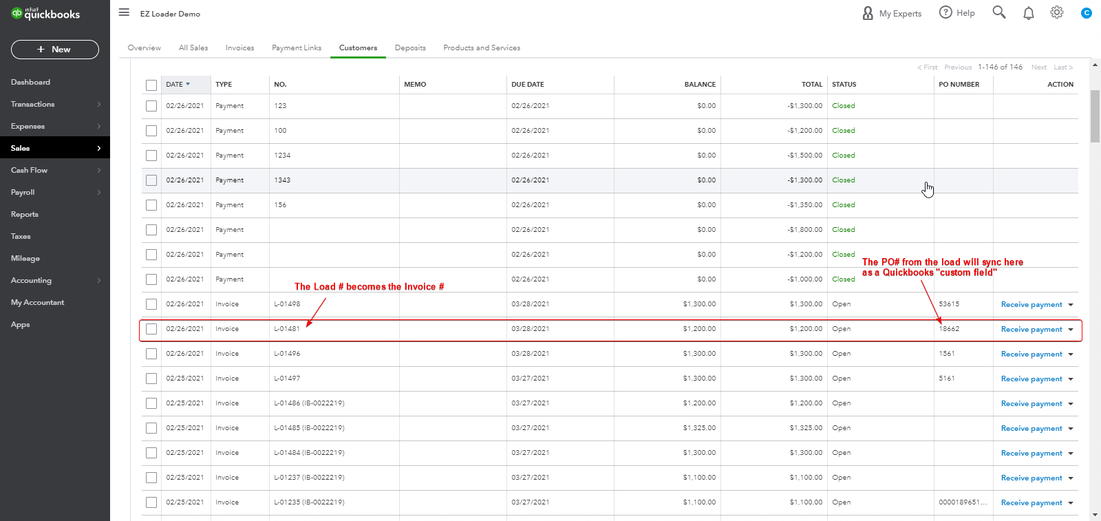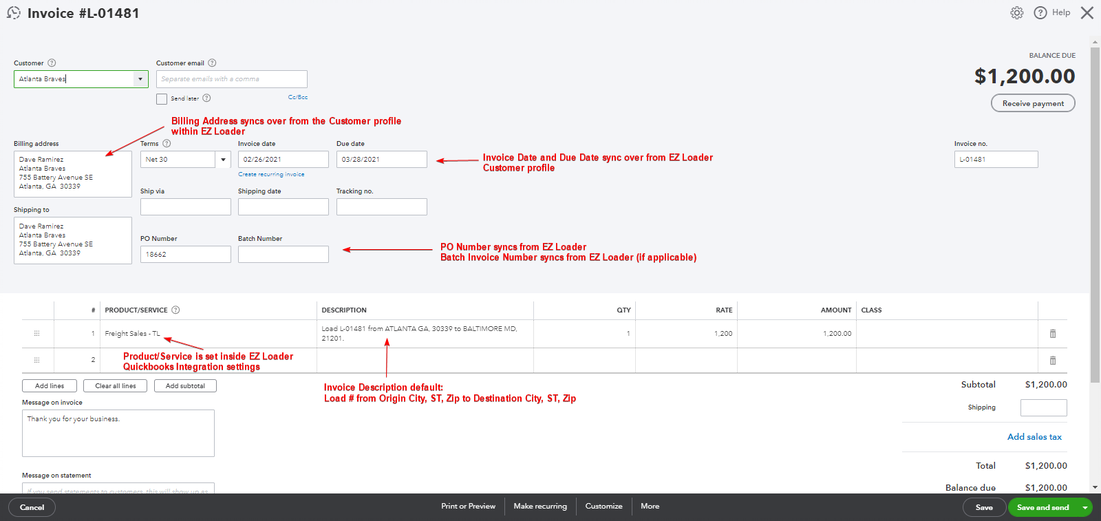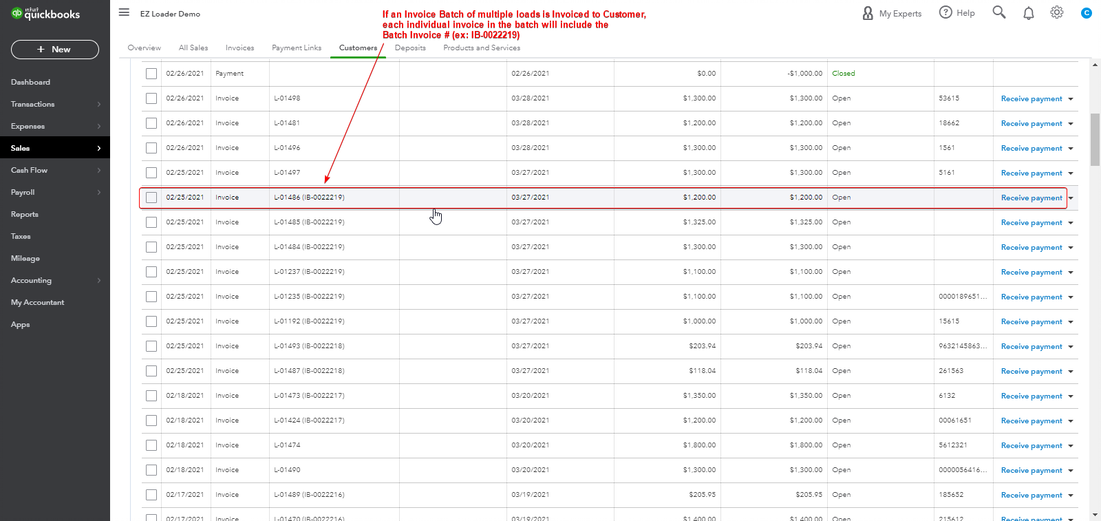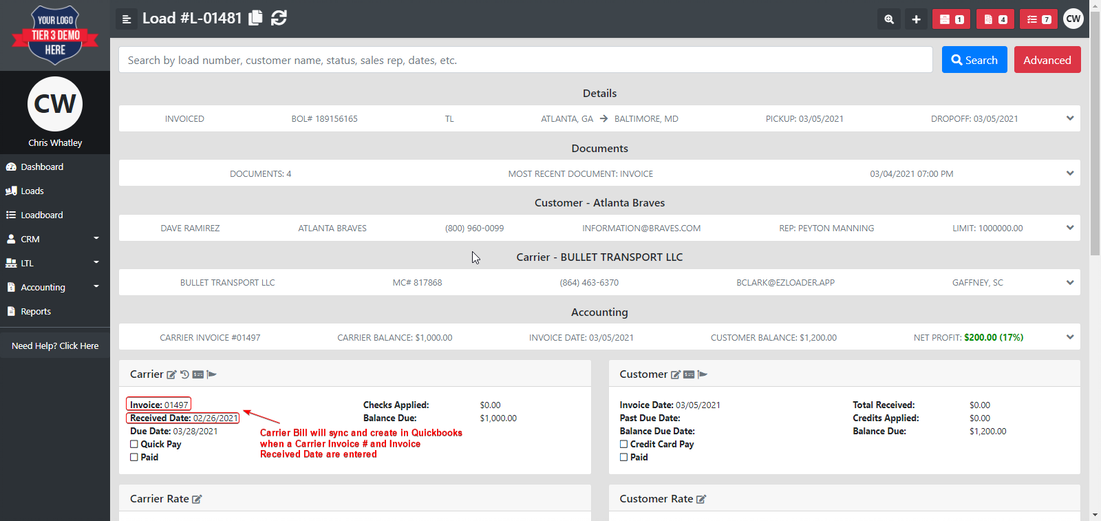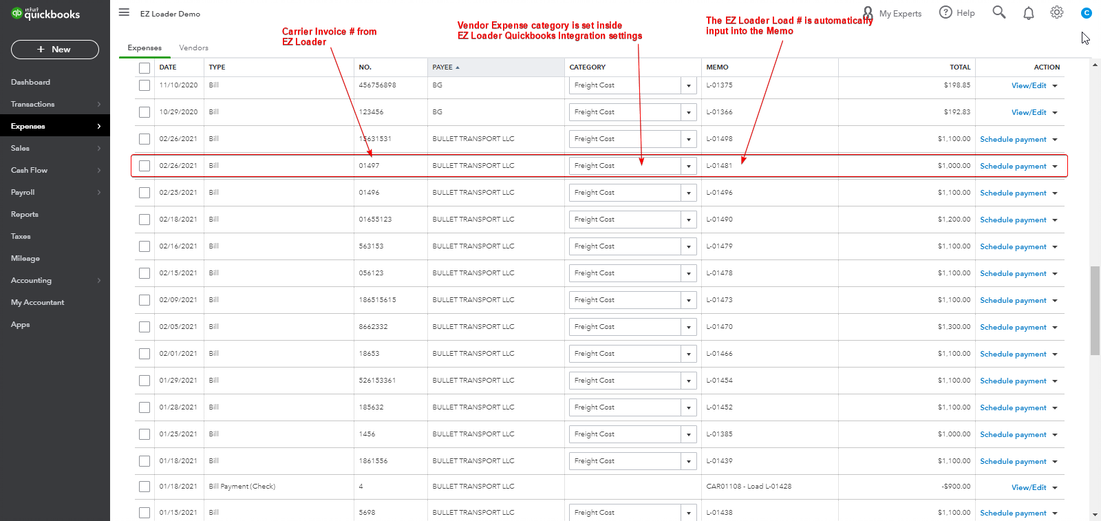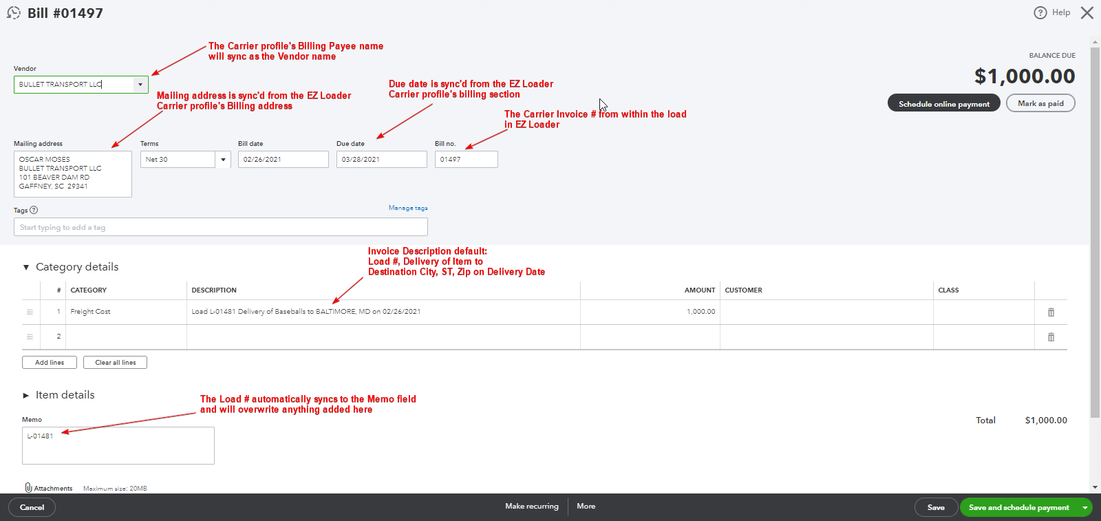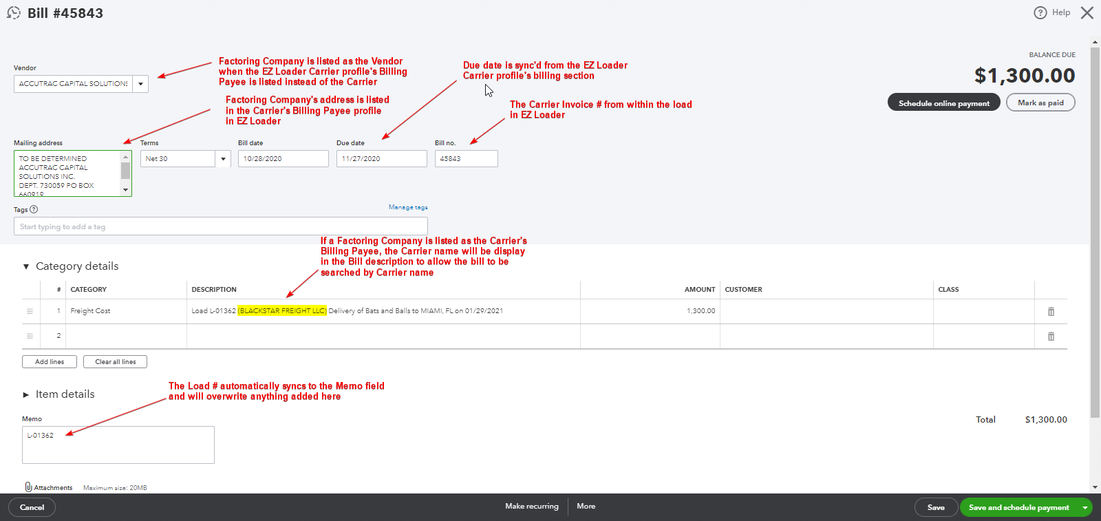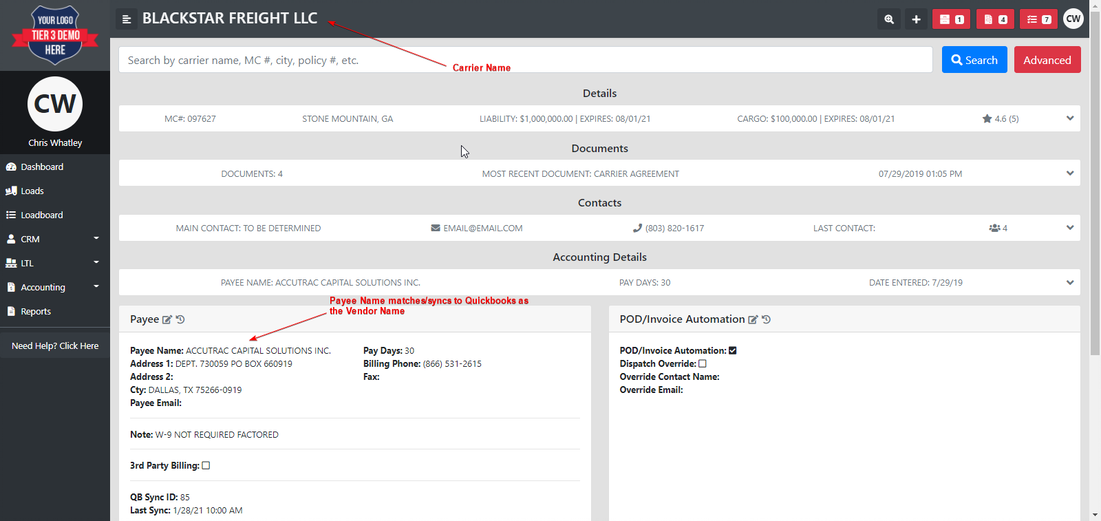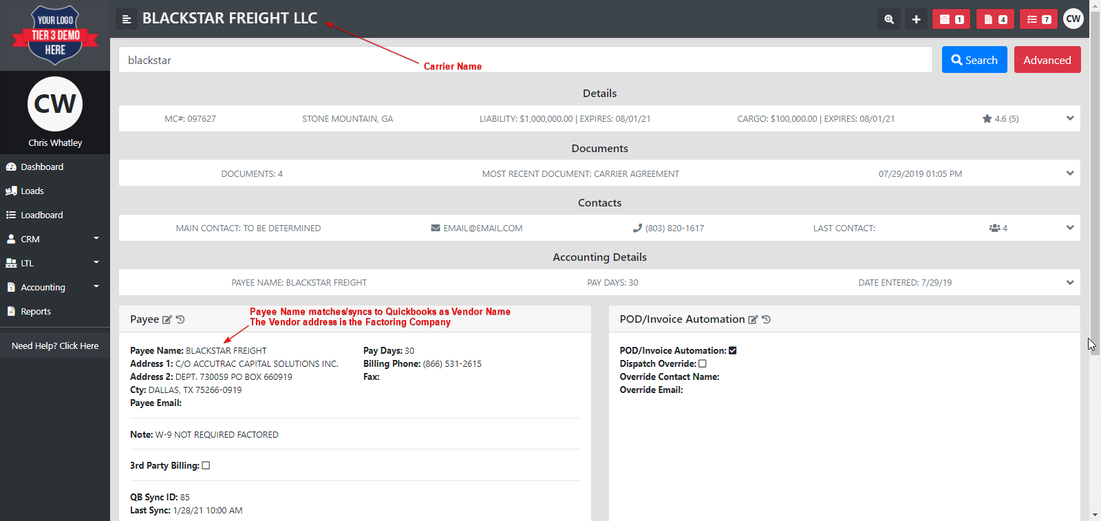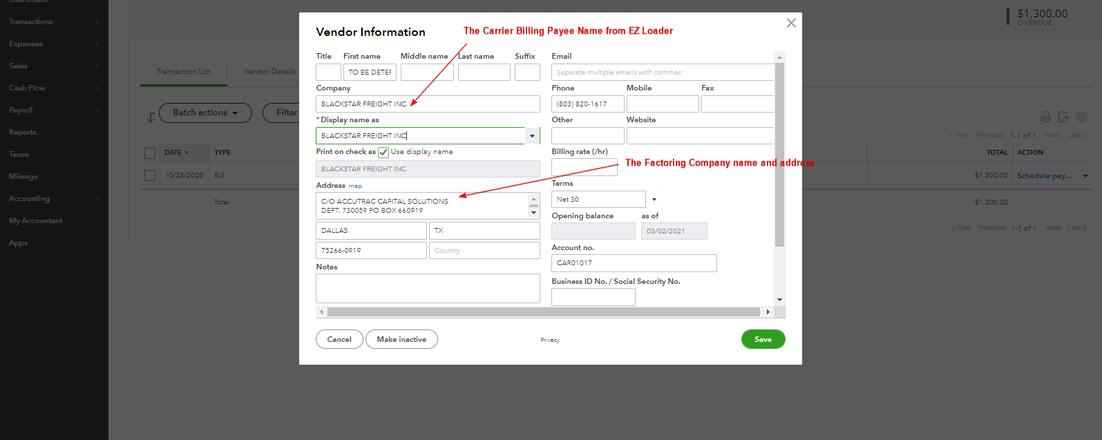Integrations - Quickbooks Sync Overview
Scroll below to learn how EZ Loader communicates and syncs with Quickbooks Online.
If you would like to learn how to connect your EZ Loader account to your Quickbooks Online account for integration, click below for a step-by-step video tutorial:
EZ Loader’s Quickbooks Online integration runs on a 7 day / 365 days per year automatic sync cycle:
EZ Loader Quickbooks Online Sync Schedule
Customer Invoice / Carrier Bill Sync from EZL to QBO
- 7:00 AM - 11:00 PM EST every two hours
Customer Receipt / Carrier Payment Sync from QBO to EZL
- 2:00 AM EST
7 Days a Week
365 Days a Year
How It Works:
Customer Invoice Sync:
- A Customer invoice and invoice date is created from within the (1) Invoicing section of EZ Loader by clicking the (2) Create Batch button
The Customer Invoice date is generated within the Load (see below) and EZ Loader will sync and create a Customer Invoice inside Quickbooks at the next scheduled sync cycle.
The Customer Invoice is sync’d to Quickbooks at the next scheduled sync.
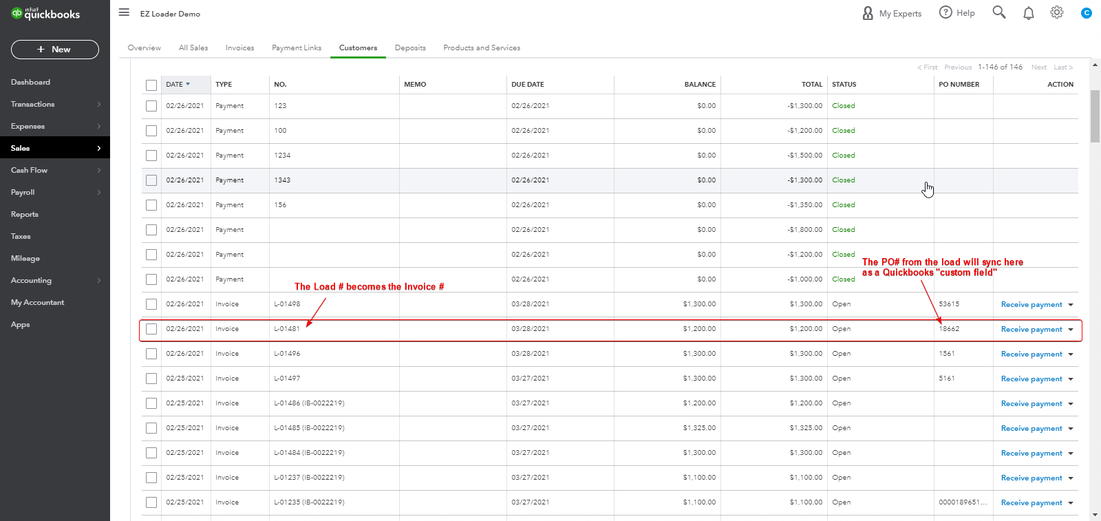
See Sample Invoice below:
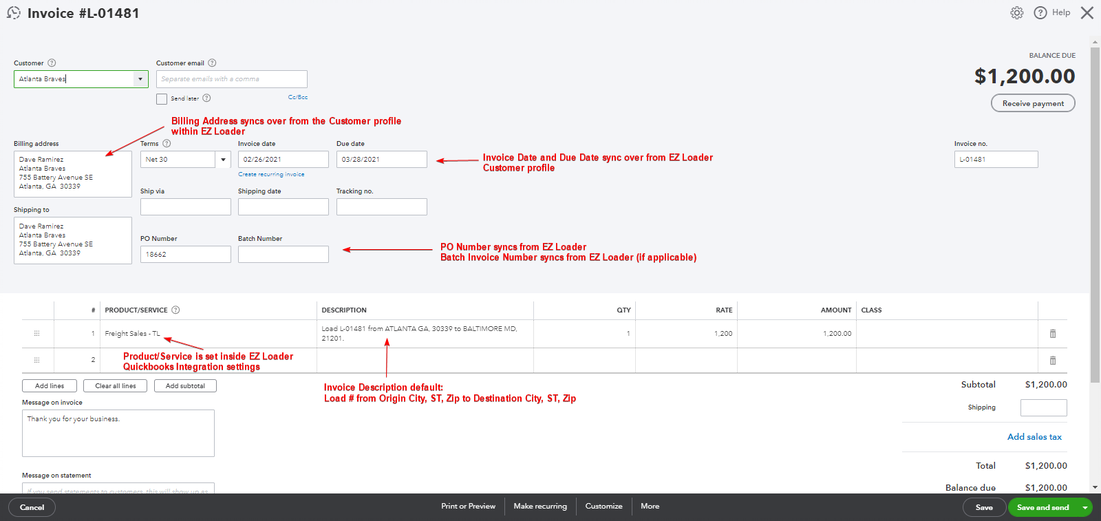
If more than one load is created in an Invoice Batch, the Customer Invoices within the batch will also sync an Invoice Batch # as part of the Invoice #
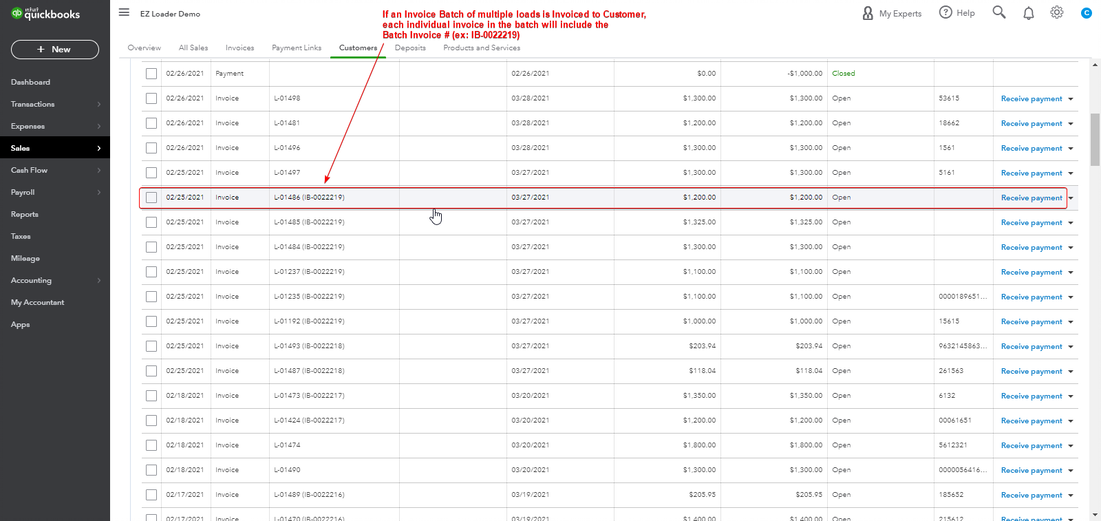
Carrier (Vendor) Bill Sync:
- A Carrier Invoice # and invoice Received Date must be entered into the Load to sync and create a Carrier Bill within Quickbooks (see below)
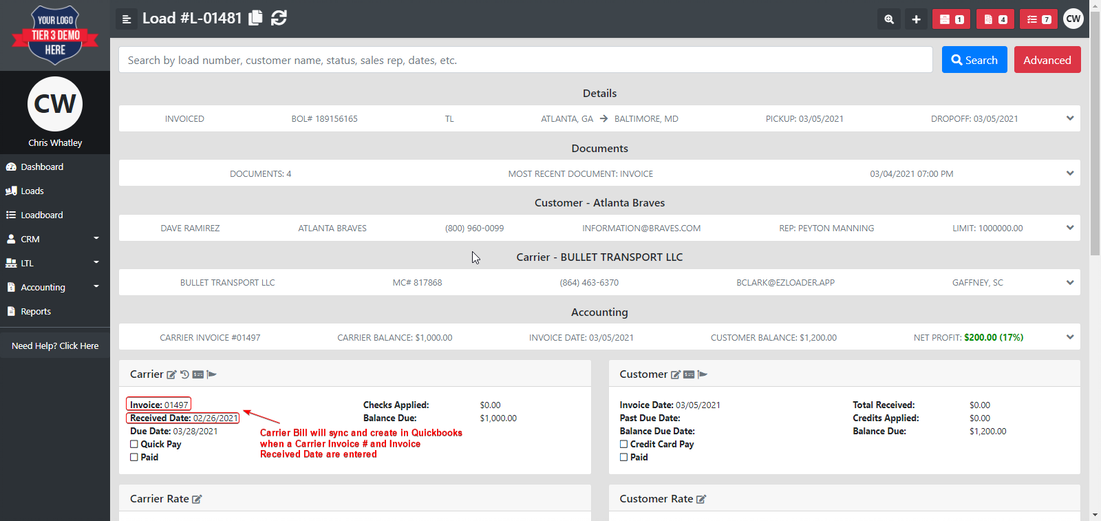
The Carrier Bill is sync’d to Quickbooks at the next scheduled sync.
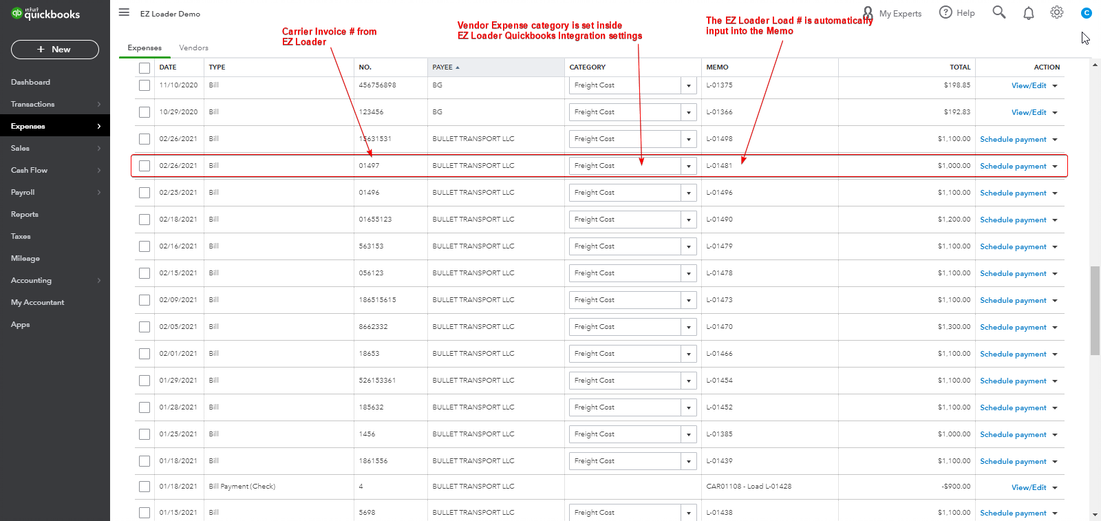
- See sample Carrier Bill below:
NOTE: The Carrier Bill below is billed from the Carrier
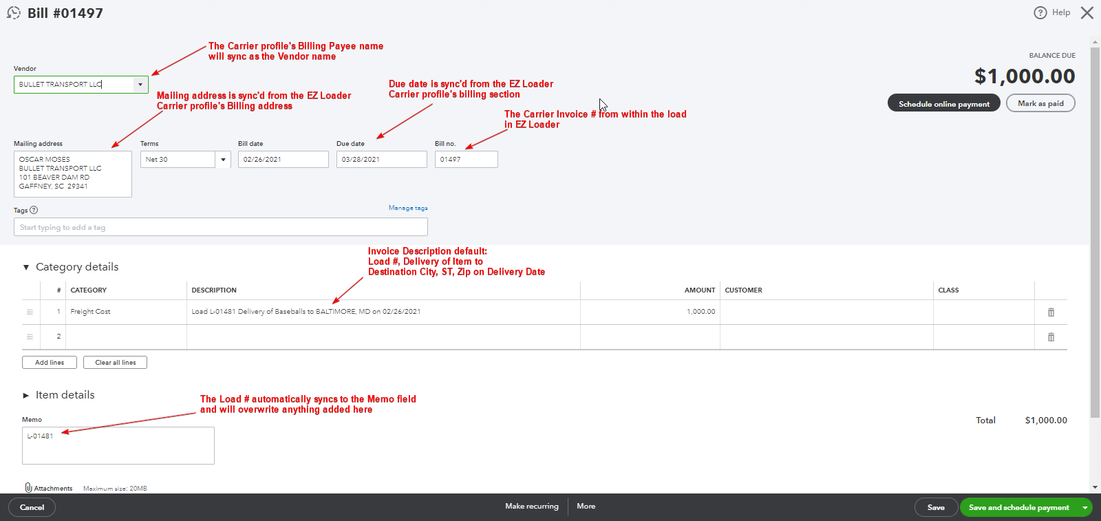
- See sample Carrier Bill below:
NOTE: The Carrier Bill below is billed from the Factoring Company
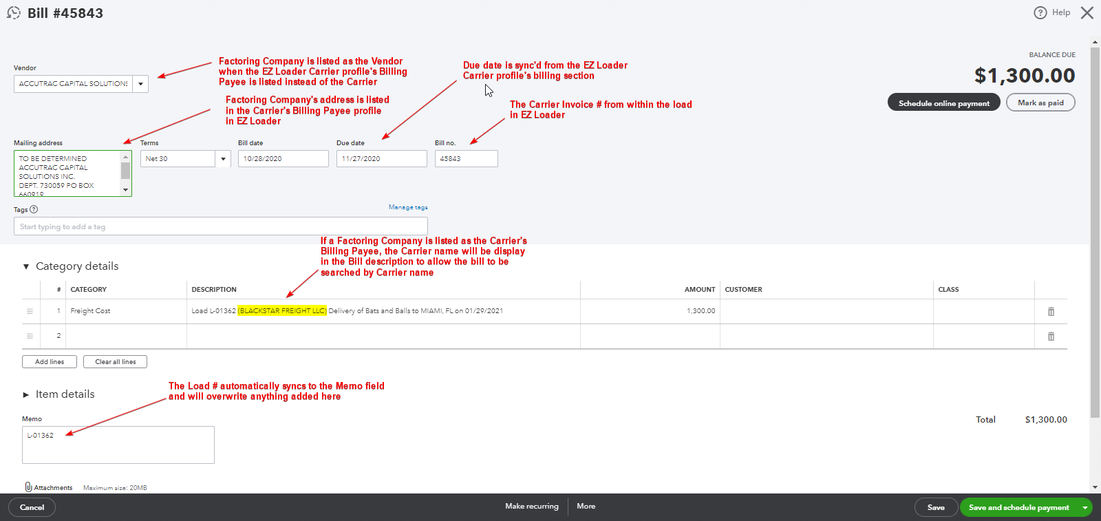
Carrier with Factoring Company as Payee:
Option 1: The Factoring Company is listed as the Carrier’s Payee Name. As a result, the Carrier bills will sync to Quickbooks under the Factoring Company Vendor name.
Option 2: The Carrier is listed as the Carrier’s Payee name. As a result, the Carrier bills will sync to Quickbooks under the Carrier Vendor Name. The payee address will list the Factoring company address.
Option 1: See example below. As a result, you are able to process one Quickbooks Bill payment for multiple Carriers that utilize the same Factoring company.
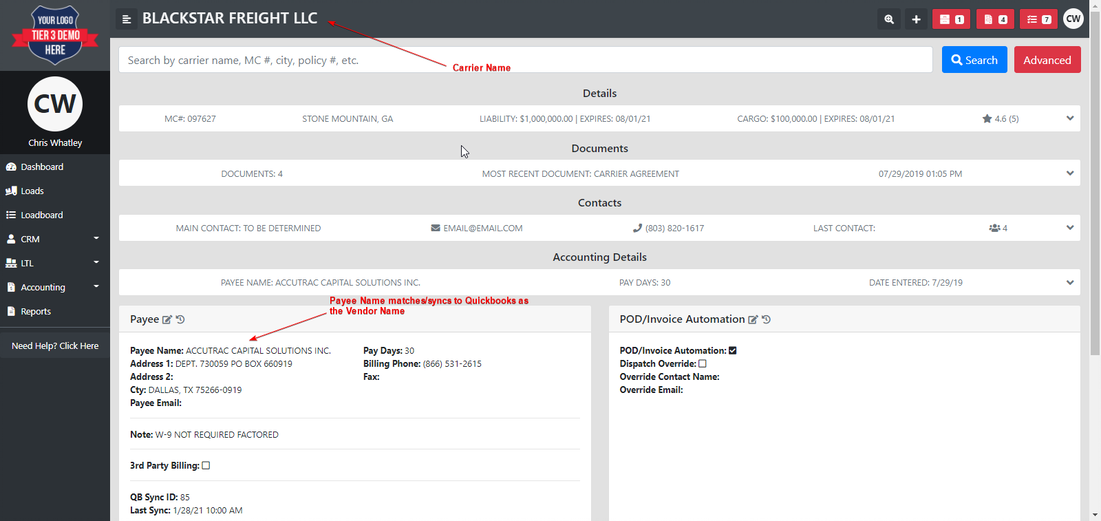
Option 2: See example below. As a result, you are able to process one Quickbooks Bill payment, one Carrier at a time that utilizes a Factoring Company.
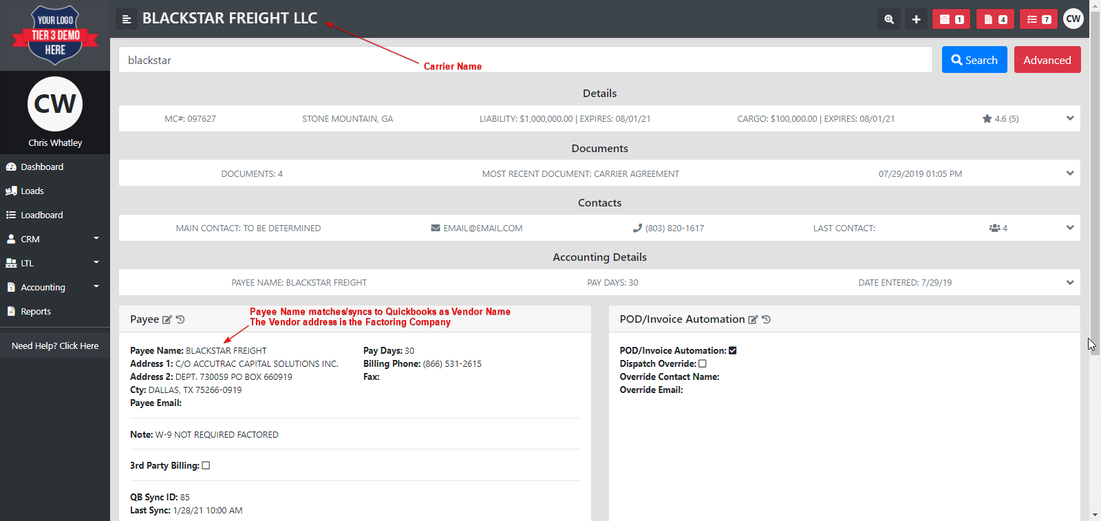
In option 2, the Carrier Name is set as the Payee. The address contains the Factoring Company.
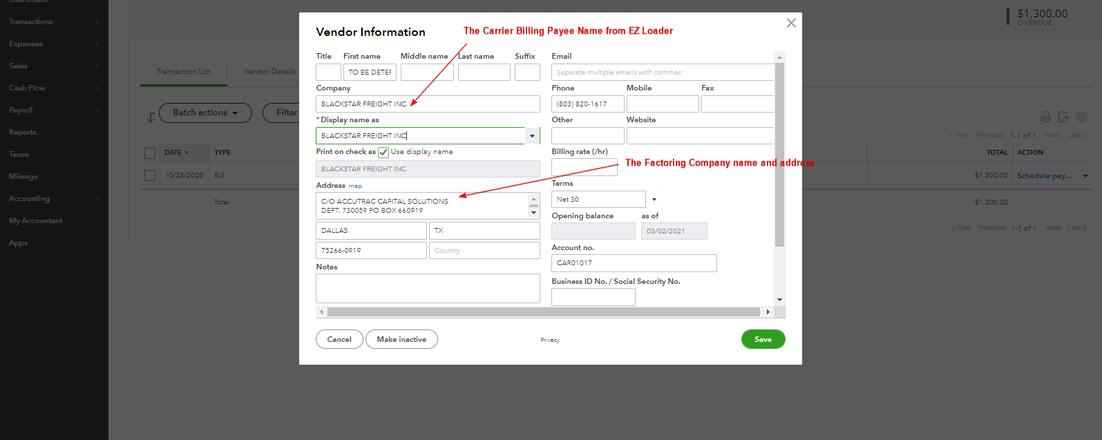
If you have a question regarding your Quickooks Sync integration, please submit a Support Ticket by clicking your initials at the top right of your EZ Loader account and select Support Ticket.