CRM & Adding a New Customer
CRM
The CRM Section located in the left menu contains anything that has to do with people. Our Contact Relationship Manager will help you maintain relationships and give you information about your contacts.
This section allows you to search, manage, and organize all the information related to your Customers, Carriers, Prospects, and Tasks lists created in your EZ Loader account.
CRM SECTIONS
(Click the links to each section to see more details)
CRM Dashboard - The CRM dashboard displays an overview of the the User's sales process and is a great tool to monitor when prospecting for new customers. The dashboard is the front page of the CRM and provides an overview of everything you're doing in the sales cycle.
Customer Search & Profiles - The Customers tab under CRM on the sidebar contains your Customer list. Clicking on the Customer link will take you to the search page where you can run a Basic basic search for a customer based on name, status, city, etc. or run an Advanced search filtering certain parameters.
Carriers Search & Profiles - The Carriers tab under CRM on the sidebar contains your Carrier list. Clicking on the Carrier link will take you to the search page where you can run a Basic basic search for a carrier based on name, MC#, DOT#, city, insurance policy #, etc. or run an Advanced search filtering certain parameters.
Prospect Search & Profiles - The Prospects tab under CRM on the sidebar contains your Prospect list. A Prospect is a company that you are calling on that hopefully becomes a Customer
Tasks - This tab in the CRM menu will take you to the task page. A task can be assigned to anything in the system or nothing at all. It will remind you to do something.
ADDING A CUSTOMER
STEP 1 – ADD A PROSPECT
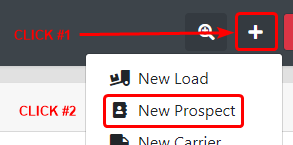
STEP 2 – PROMOTE TO CUSTOMER
 Fill the required information and either SEND ONBOARDING or SAVE
Fill the required information and either SEND ONBOARDING or SAVE
**Contact your EZ Loader Account Rep to set a default credit limit inside your account for all newly created Customers**